Have you ever logged into Remote Desktop and seen any of these?
- Black blocks covering parts of the screen
- Random stripes or coloured lines
- Fragments of old windows stuck in place
- Flickering patches that don’t refresh
- “Ghosting” images from earlier sessions
We ran into exactly this problem recently. One of our developers reported that their display looked scrambled, with pieces of old sessions and static appearing across the screen. At first glance, it seemed like a graphics driver issue. But when he explained it only happened inside Remote Desktop, and not only on the machine he was connecting to but also on a virtual machine running in VMware, it was clear this was something else. Any black area of the screen was being replaced by the same repeated artefact, almost like the cache was painting over blank sections with old data.
A bit of background
Years ago, I came across how JPEGs, MPEGs and Remote Desktop all compress screen data into small chunks, sometimes called tiles or bitmaps. This approach reduces bandwidth by reusing parts of the screen that haven’t changed. That memory pointed me towards the local cache.
The Remote Desktop Client stores these tiles on your computer in a hidden folder. Normally, this cache improves performance and keeps your session responsive. But when those files become corrupted, often after network interruptions, resolution changes or RDP updates, the display can show leftover or damaged images.
The solution
Microsoft doesn’t have a dedicated support article that explains this step by step, but many community discussions and Technet threads confirm the same fix. Clearing the cache is a reliable first step used by system administrators and support teams.
Here’s how we resolved it:
- Closed Remote Desktop Connection completely to ensure no files were in use.
- Opened this folder:
C:\Users\%USERNAME%\AppData\Local\Microsoft\Terminal Server Client\Cache - Deleted all files inside the folder.
After clearing the cache, we reconnected to the session. The artefacts disappeared, and the display returned to normal.
Other possible solutions
Another option you could try is disabling persistent bitmap caching in your Remote Desktop settings. This stops RDP from saving these image fragments between sessions. It may reduce performance slightly but can help prevent this issue in the future.
Why does this happen?
The RDP cache saves bitmap fragments locally so Windows doesn’t need to redraw the entire screen over the network. When this cache gets out of sync, it can display old or corrupted tiles. This is more likely if you:
- Switch between monitors or change resolution often
- Leave sessions open for long periods
- Disconnect without logging out properly
- Update your Remote Desktop Client
Worth trying yourself
If you see the same glitches, clearing the cache is quick and safe. Windows will recreate the files automatically the next time you connect.
Need help with more complex issues?
At SMXi, we solve problems like this every day. Sometimes it’s a simple fix. Sometimes it takes background knowledge and a bit of curiosity. If your team is struggling with persistent errors or unreliable systems, get in touch. We’ll help you find a practical solution that gets everything working as it should.


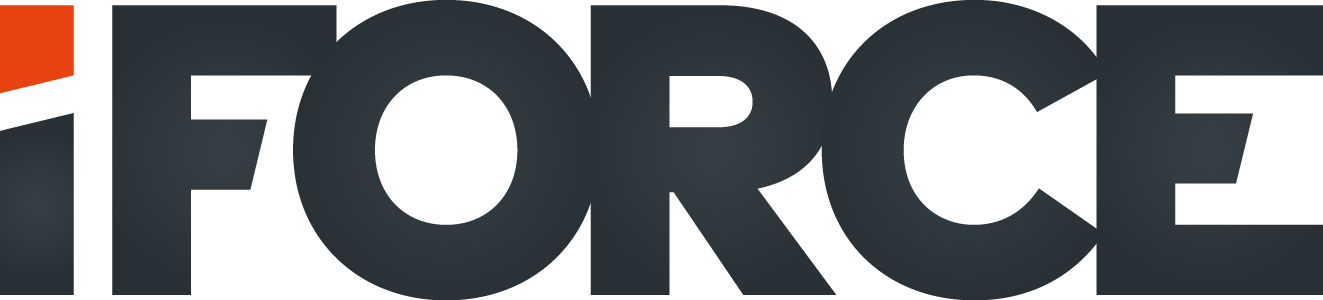



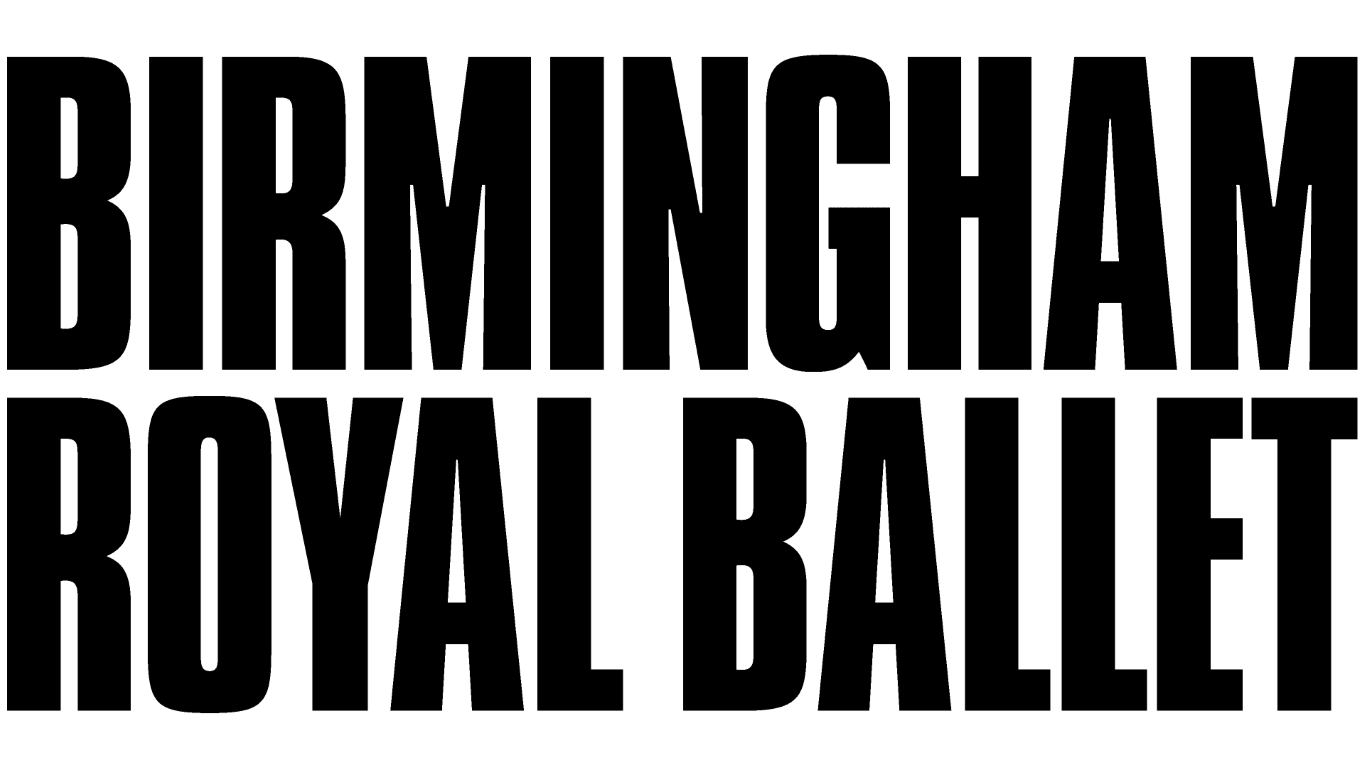
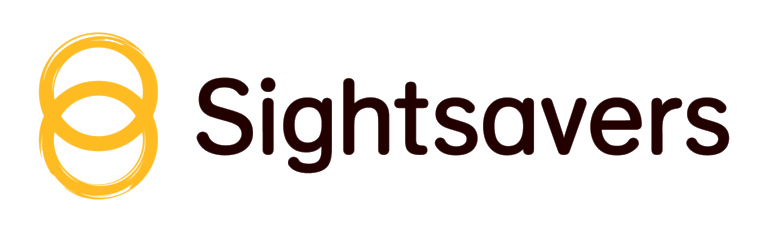
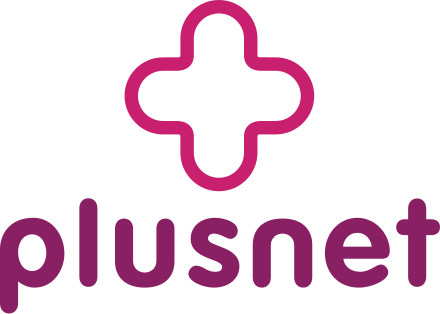


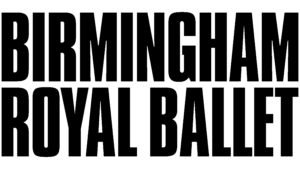

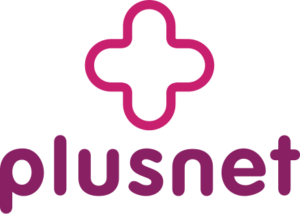
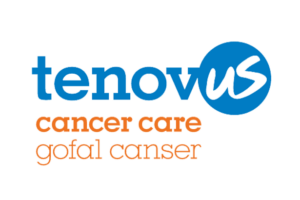
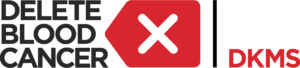






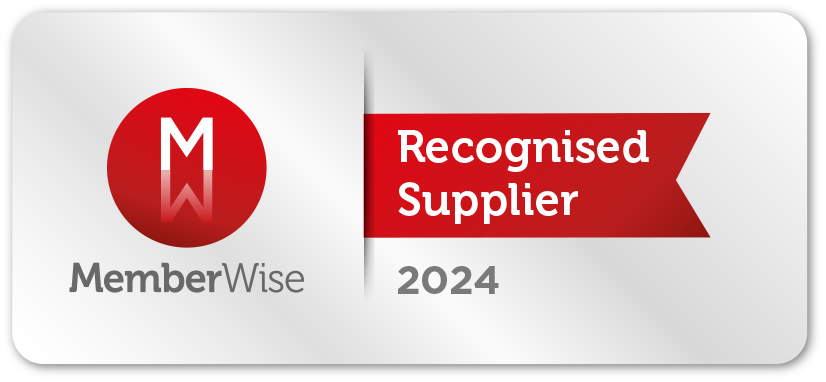
 © 1990-2026 Systematic Marketing Ltd
© 1990-2026 Systematic Marketing Ltd